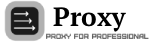FreeCap instruction
12.12.2014FreeCap -- is a program for transparent connections forwarding via SOCKS server. It is known that some programs cannot work directly via SOCKS proxy (for example, Internet Explorer); in this case FreeCap will help much by forwarding all connection requests to the SOCKS server.
Release: 2006
Latest version: 3.18
Official page:http://www.freecap.ru/
Platform: PC-Windows
Program advantages:
SOCKSCap program functionality!
SOCKS Chain program functionality!
SOCKS v4 and v5 (RFC 192) protocols support
Support of authorization for SOCKS v5(RFC 1929)
Support of SOCKS servers chains. (so called SOCKS Chain)
Support of tunneling via the HTTP proxy (via CONNECT method)(RFC 2817) besides, it can be used in the cascade of SOCKS-servers
It is launched with the system
Compatibility with Windows 95/98/ME/NT/2000/XP/Longhorn/Blackcomb(?)
Support of the majority of popular applications such as M$ Internet Explorer, Netscape, Mozilla, Trillian, Opera, M$ Outlook Express
Free of charge!
Proxy server settingawmproxy.comin FreeCap
Step 1.
Launch FreeCap and choose the Settings option in the File menu.
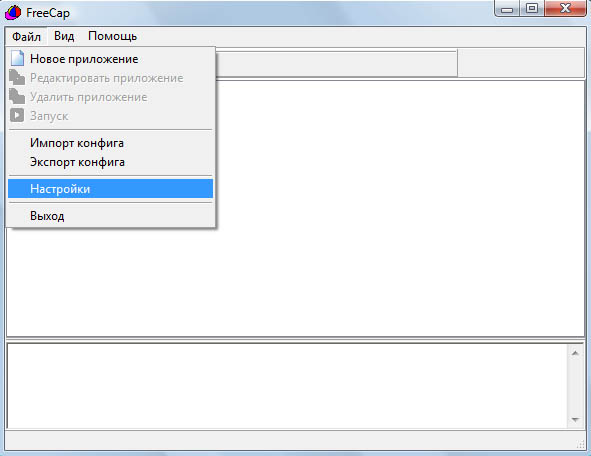
Step 2.
In the opened window (in the Proxy Setting bookmark) enter one of the enumerated IP addresses and ports of the proxy server from your account (awmproxy.com) - even if you want to have another IP at the output from another country, you will have to enter it. In the Protocol block choose "HTTP proxy" or "SOCKS v5", untick "Authorization Required". Save the settings by clicking "OK" (or "Apply").
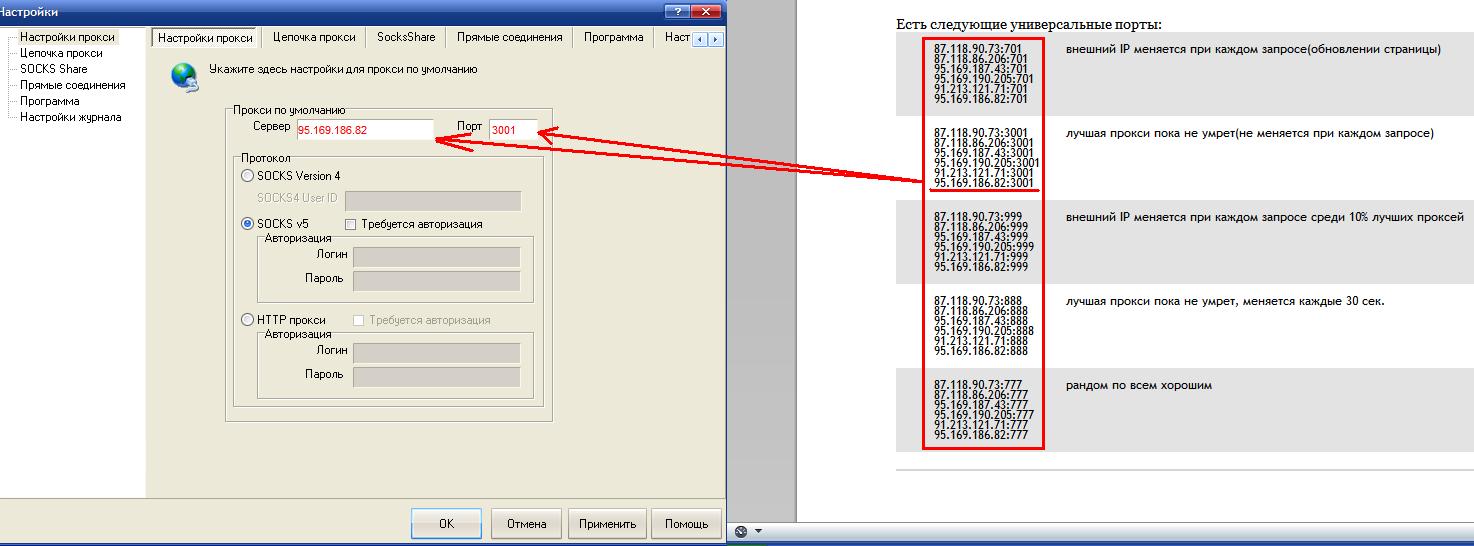
Step 3.
The next step includes choosing the program that must work via the proxy server. It can be either an online game or any other application. Choose New Application option from the File menu.
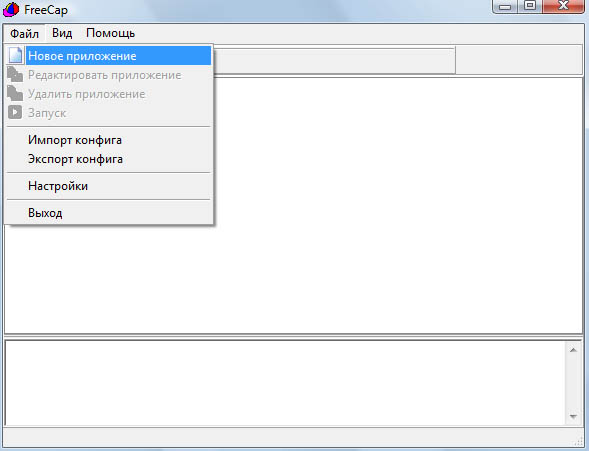
Step 4.
Choose the path to the required program through the Browse button. FreeCap will automatically fill out other fields. If necessary, specify the startup functions, you can also tick Launch the program at FreeCap start" if you use it only. Press OK.
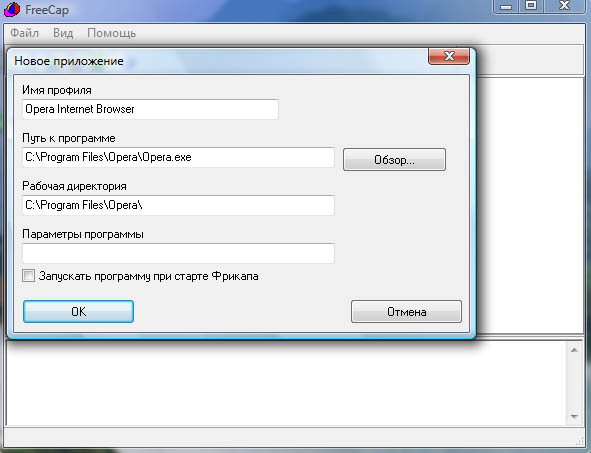
Step 5.
When the setting is over, launch the program you need by clicking its icon in the FreeCap panel. The launched program will work via the proxy server without even realizing it. ;-)
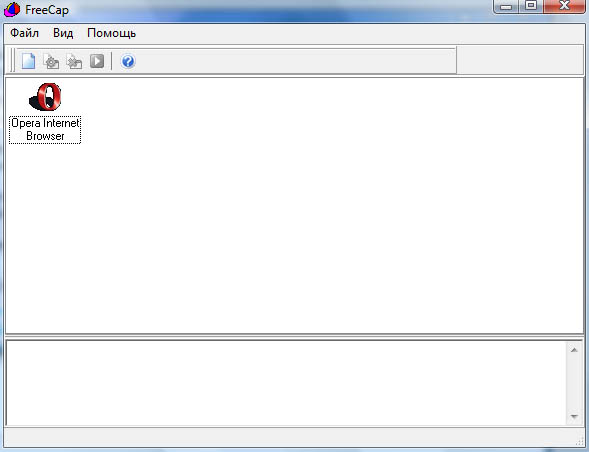
P.S. If the proxy does not work, you are likely not to have entered your IP address for unhindered access to the proxy inaccount settings at awmproxy.com
<<< Back to articles
Read other articles:
| 15.06.2018 A-Parser – professional-grade multi... |
14.05.2018 NOT WORK! - Buy Bitcoins with PayPal ... |